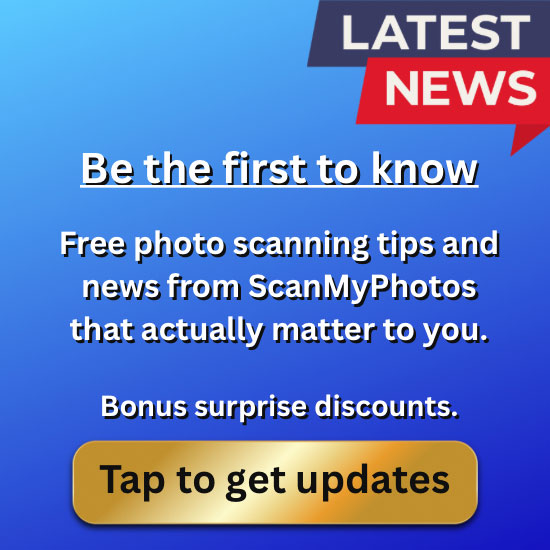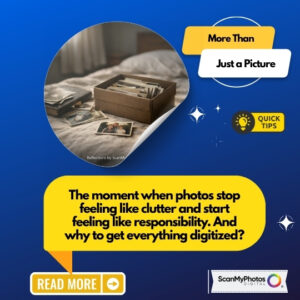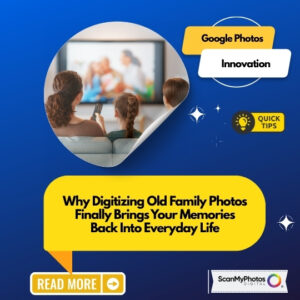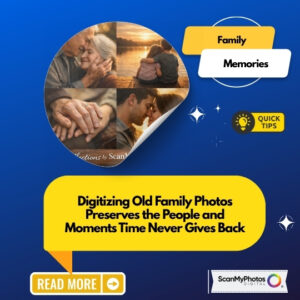Photo Scanning and the 300 vs. 600 DPI Myth
 What Makes a Photo Look Sharp?
What Makes a Photo Look Sharp?
Ever looked at an old photo and thought, “Why does this look blurry?” The answer often comes down to resolution. But there’s a lot of confusion about what resolution means—especially when scanning photos.
A common question is: Should I scan my photos at 300 DPI or 600 DPI? Let’s break down the facts so you can make the best decision.
What Is DPI, and Why Does It Matter?
DPI stands for dots per inch and is mainly used for printing. When scanning, DPI helps determine how much detail your digital image retains. However, DPI does not affect the quality of the digital image itself—only how much information is captured.
For example:
- 300 DPI scanning is excellent for everyday sharing and printing up to standard sizes like 4”x6” or 5”x7”.
- 600 DPI scanning captures more detail, making it ideal for enlargements, restorations, and preserving fine textures.
When 300 DPI Is Enough
For most purposes, 300 DPI is perfect. If you plan to upload your images to social media, email them, or make standard-size prints, 300 DPI delivers excellent quality. It keeps file sizes manageable and ensures quick uploads.
Common Uses for 300 DPI Scanning:
- Sharing on Facebook, Instagram, or Google Photos
- Printing standard photo sizes (4”x6”, 5”x7”)
- Creating digital slideshows
When You Need 600 DPI Scanning
If you want to enlarge, restore, or future-proof your images, 600 DPI scanning is the way to go. Higher resolution captures more details, which is helpful for projects like:
- Large reprints (such as posters or photo books)
- Photo restoration (removing scratches, enhancing colors)
- Future-proofing for better display technologies
Higher resolutions mean larger file sizes. But if you’re preserving irreplaceable memories, the added detail is worth it.
The Truth About Digital Image Quality
Many people think DPI alone determines digital image quality. But digital quality is measured in pixels. When scanning, the key measurement is the pixel dimensions, not just the DPI.
For example, a 4”x6” photo scanned at 600 DPI results in an image size of 2400 x 3600 pixels, which is 8.64 megapixels—perfect for detailed enlargements.
Should You Resample Images?
No! Resampling alters the actual pixel data and can make images blurry. If you’re adjusting the resolution in Photoshop or another editor, always turn off resampling to maintain the original quality.
How to Choose the Best Scan Quality
- For social media & standard prints, 300 DPI is ideal
- For enlargements & archiving, 600 DPI is recommended
- For huge prints or extreme restoration, consider
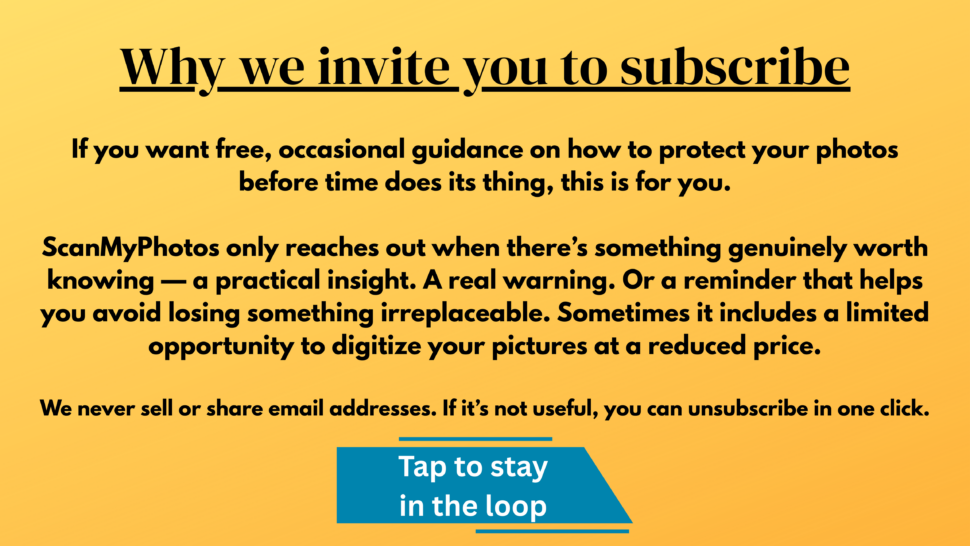 1200 DPI (though not always necessary)
1200 DPI (though not always necessary)
Final Thoughts
Choosing between 300 DPI and 600 DPI depends on your needs. If you want quick, shareable scans, go with 300 DPI. If you wish to maximum detail for future-proofing, 600 DPI is worth it.
At ScanMyPhotos.com, we offer professional scanning services with multiple DPI options so you can confidently preserve your memories.
Sign up for free news updates and photo tips, plus discounts to save on digitizing pictures.
Consumer Alert: ScanMyPhotos.com Reveals Why May Be Wasting Money Scanning Pictures at Higher Resolutions
So, when working in Photoshop, for example, the first thing you want to do when looking at File->Image Size is to TURN RESAMPLE IMAGE OFF. If you turn your attention to the rest of the dialog box, you can see it connects Resolution, Height, and Width, while Pixel Dimensions is separate and uneditable from the Document Size. As long as you have the Resample Image turned off, if you change any values for Width, Height, or Resolution, you simultaneously change the other two, but the Pixel Dimensions will always remain the same.
The width and height go down as the resolution goes up, and vice versa, because a digital image has no absolute size or resolution. All it has is a certain number of pixels in each dimension that will be displayed on a monitor or screen. Click on the image below for a detailed look at the relationship between size and DPI and how it doesn’t affect the actual pixels in the image.
So why do people ask for DPI, and when should you care what the DPI of an image is?
I have found this website very useful, and you can play around with values to see the optimum print size for any digital file. Megapixel Calculator
Useful Formulas
To find the optimum print size for any digital image
Required information: Pixel by pixel dimensions of the file and the printing resolution of the printer
Step 1: Divide the pixel height by the required DPI
Step 2: Divide the pixel width by the required DP
Step 3: Put those numbers together and VOILA!
Example: You have a file that is 2000×3000 pixels, what is the optimum size if the printer prints at 240 dpi?
Show your work: 2000/240 = 8.3, 3000/240 = 12.5
Answer: The optimum print size for a 2000 x 3000 pixel image printed at 240 dpi is 8.3” x 12.5”
To find the final pixel by pixel dimensions of a scanned image
- Required information: The size of the item being scanned and the resolution it is being scanned at.
- Step 1: Multiply the height of the item by the DPI
- Step 2: Multiply the width of the item by the DPI
- Step 3: Put those numbers together.
- Example: What will be the digital size of my 5”x7” photo when scanned at 300 dpi?
- Show your work: 5 x 300 = 1500, 7 x 300 = 2100.
- Answer:The final image size will be 1500 x 2100 pixels.
To find an image’s Megapixel equivalent number:
- Required information: The pixel by pixel dimensions.
- Step 1: If you don’t have the pixel by pixel dimensions, use the above steps to find the final pixel by pixel dimensions of a scanned image.
- Step 2: Multiply the pixel width by the pixel height
- Step 3: Divide by 1,000,000
- Example: How many Megapixels will my 4”x6” photo, scanned at 600 dpi have?
- Show your work: 4 x 600 = 2400 px, 6 x 6000 = 3600px, 2400 x 3600 = 8,640,000, 8,640,000/1,000,000 = 8.64
- Answer: A 4″x6″ photo scanned at 600 dpi will result in a 8.64 megapixel file.
300 DPI Scans and Reproduction Size Recommendations*
| 3×5 Reprint | 4×6 Reprint | 5×7 Reprint | 8×10 Reprint | 11×14 Reprint | 16×20 Reprint | |
|---|---|---|---|---|---|---|
| 3×3 Scan | Good | Fair | NR | NR | NR | NR |
| 3.5×5 Scan | Great | Good | Fair | NR | NR | NR |
| 4×6 Scan | Great | Great | Good | Fair | NR | NR |
| 5×7 Scan | Great | Great | Great | Fair | NR | NR |
| 8×10 Scan | Great | Great | Great | Great | Good | NR |
600 DPI Scans and Reproduction Size Recommendations*
| 3×5 Reprint |
4×6 Reprint |
5×7 Reprint |
8×10 Reprint |
11×14 Reprint |
16×20 Reprint |
|
|---|---|---|---|---|---|---|
| 3×3 Scan | Great | Fair | NR | NR | NR | NR |
| 3.5×5 Scan | Great | Great | Great/Good | Good | Fair/NR | NR |
| 4×6 Scan | Great | Great | Great | Good | Fair | Fair/NR |
| 5×7 Scan | Great | Great | Great | Great | Good | Fair |
| 8×10 Scan | Great | Great | Great | Great | Great | Great/Good |
*Our recommendations are based ONLY on image resolution. Final reproduction quality is based on the original image’s quality, clarity, and exposure. Fair Rating based on 150 DPI image resolution/size. Good rating based on 225 DPI image resolution/size. Excellent rating based on 300+ DPI image resolution/size. NR is not recommended.
For more, please visit ScanMyPhotos.com