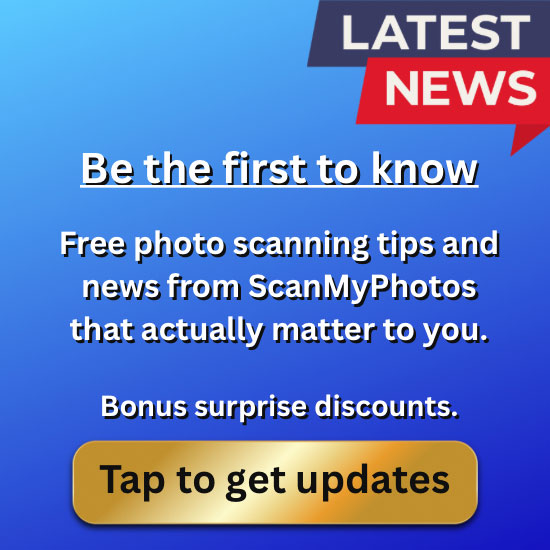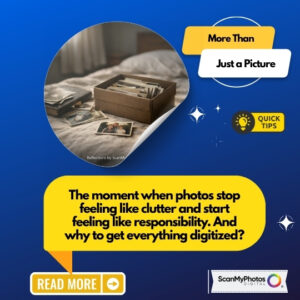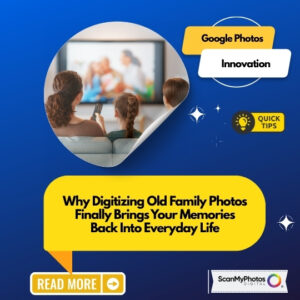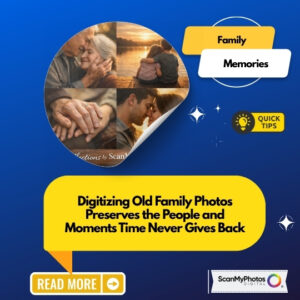If one of your resolutions is to “get more organized,” you might look at the endless stream of post-holiday photos and think, “Oh, wow!” followed by “What did I get myself into?!” And then turn your attention to a more fun project, like planning your family’s spring break vacation.
If one of your resolutions is to “get more organized,” you might look at the endless stream of post-holiday photos and think, “Oh, wow!” followed by “What did I get myself into?!” And then turn your attention to a more fun project, like planning your family’s spring break vacation.
Don’t abandon the project before you even get started! It is really not that bad, especially if you devote 15-20 minutes to it every week.
Clean out your photo stream
Make it a habit to clean through your camera’s photos after you snap a bunch and before you download them to your computer. You’ll instantly have fewer photos to sift through.
Download photos regularly
Set a monthly calendar reminder to download the photos on your phone and/or camera into Picasa, iPhoto, or the photo management system of your choice. As soon as they’re downloaded, take 15 to 20 minutes to edit them ruthlessly. Only keep the truly special, funny, and beautiful photos and delete any duplicates.
File them
Create separate master files for vacations, holidays, family get togethers, birthdays, and every day life (sort by year). Then create subfiles under each master file for specific events, and start moving photos. If you’re playing catch-up, work on this once a week for 15 minutes. Little by little, you’ll get everything organized.
Now that you have everything organized – or nearly there – yahoo! – pick out special photos to print and frame for relatives (the easiest and most appreciated gift – at least in my family!). If you took an especially stunning photo of your kids, family, or dog, print it, frame it, and display it in your home. You’ll love looking at it every day!
Next, back everything up. This is a critical step to do, so don’t skip it, or one day, you could find all of those special memories gone. (I know someone this happened to – her hard drive crashed and every single photo of both of her preschool boys was lost forever.)
You can manually move photos to an external hard drive or to the cloud via DropBox. I personally use Backblaze, a service that automatically backs up everything on your computer every time you are connected to the Internet. We will cover more about this next week so check back for some advice on cloud services.
[authorsure_authors]