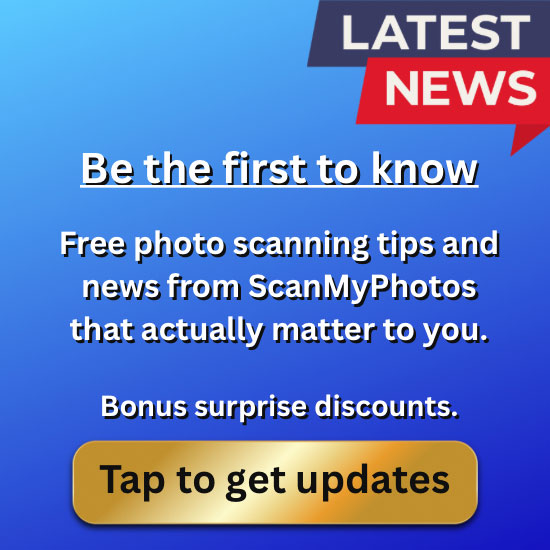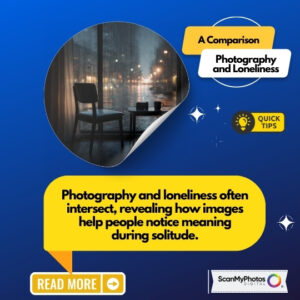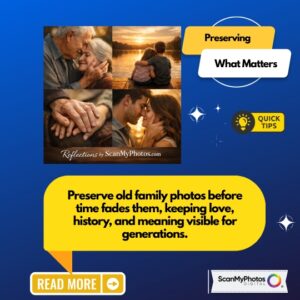The top question we get at ScanMyPhotos.com after pictures are digitized is what next, how to create video and photo slideshows from the scanned pictures?
Thanks to tech journalist, Marc Saltzman, he shares all the best solutions in this AARP primer.
Excerpt:
These apps make it easy to make keepsake mini-movies
Unlike physical slides clunking through carousels of old, these digital shows can play almost like mini-movies, with images that segue smoothly from one to the next and options to add music, narration and visual effects. They can make for magical viewing that evokes emotions and tells a story, too — say, showing your grandchildren growing from babies to kids to young adults.
Making a slideshow is a great way to celebrate birthdays, anniversaries and other milestone events, and to honor relatives and friends at funerals and memorials, whether in-person or virtual. A host of apps available for Windows, Apple and Android devices makes it easier than you might think — a couple even create the slideshow for you!
Digital images
Steps to creating the slideshow
Unless the app does all the work for you, the process for creating a slideshow is generally similar across most programs.
1. Start a new project and import your photos or video clips.
2. Drag and drop to arrange them in the desired order across a visible timeline.
3. Edit your media. If you need to, say, crop or rotate photos or trim video clips, tap them in the timeline to launch editing tools.
4. Add special effects or filters, if you like. For example, you could turn photos into vintage-looking black-and-white or sepia-tone images, or go for a “Ken Burns effect” (a slow camera pan across a static image).
5. Select how long each photo will be displayed in the slideshow and how each will transition to the next, for example, a dissolve or swipe to the right.
6. Choose music to play during the slideshow. If the app doesn’t do it already, select to fade in and fade out the song (or songs) at the desired points.
7. Add on-screen titles or captions, if desired. You might want viewers to know the names of people in images, for example, or where and when they were captured. Some apps also let you add narration, using the microphone in your device.
8. Save your finished slideshow and follow the app’s instructions to “export” (convert) it to a common video format like .mp4 or .mov. That makes it sharable and playable on most devices.
Read more about how ScanMyPhotos.com is helping to digitally preserve your photo memories