FAQ's slide scanning service
Q. Your prices are already competitive, but I need to save even more money on my photo archival project. Do you have any added discounts and promo codes to save even more on my photo archival project?
A. Yes! Visit today's SPECIAL DEALS PAGE, and when your order exceeds $450, you also automatically save another $30 when you refer us and share the love with others.
Q. Hi, I’m curious if there’s any reviews and media news profiles on ScanMyPhotos? I’m doing research on the best place to scan my photos and other stuff and I’m trying to get to the bottom of what makes ScanMyPhotos different from other services?
A. You bet! We've been in business since 1990 and have loads of CUSTOMER REVIEWS, MAJOR NATIONAL MEDIA PROFILES, AND TV NEWS REPORTS on the magic behind ScanMyPhotos.
Q. What is the difference between Standard and Premium Scanning?
A. Standard Scanning - Save money on our most popular slide 35mm hand scanning service, without color adjustments, 20% discount from the premium scanning. To reduce dust and service scratches, most slides are scanned using Kodak’s Digital ICE Technology.
Premium Scanning - Our professional technicians hand scan each slide and carefully adjust the images to achieve the optimum color and density, ensuring each image is at its best. To reduce dust and service scratches, most slides are scanned using Kodak’s Digital ICE Technology.
Q. What format are my 35mm slides scanned at?
A. All scanned slides are in a 24-bit JPEG format.
Q. What resolutions do you scan at?
A. We offer two different resolutions. Our standard service is 2,000 DPI, which is equivalent to a 6 megapixel file. We also offer 4,000 DPI scans, the equivalent of a 16 megapixel file, at a higher rate.
Q. How large of a print can I make from the scanned images?
A. We recommend up to an 8"x10" print from 2,000 DPI scans, however you can go larger, just be aware there may be some pixelization when printed larger. 4,000 DPI scans can produce clear 20"x30" poster sized prints.
Q. Can you scan unmounted 35mm slides?
A. Yes, as long as they are in strips of at least two frames long. We cannot scan individual unmounted slides.
Q. Can you scan 126mm or 110 slides?
A. We can scan 126mm mounted slides, however due to the fact that our scanners are calibrated for 35mm slides, some of the image will be cropped out. We can also scan mounted 110 slides, however we cannot zoom in on the image and a large black border will be on the scan.
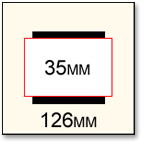

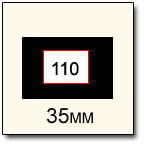

Q. Where are my slides scanned?
A. In the USA! All orders for 100% of everything we do, including the individual hand scanning of 35mm slides are carefully processed, digitized, and fulfilled at our Irvine, CA corporate headquarters and scanning lab operation. Founded in 1990, ScanMyPhotos.com has digitized one-quarter billion images and never ships your precious photos overseas or off site to scan. We believe in supporting American jobs and our professional staff are the experts anyway. At no point do your slides get shipped out of the country or to any other facility for scanning.
Q. Can you custom name my files or put my images into separate folders on the DVD?
A. Due to the high number of slides that are scanned in an average order and our daily scan totals, we cannot offer to custom name your scanned images. Typically we will separate your carousels or sleeves into separate folders starting with folder 01, then 02, etc. You can easily rename your files after you receive the DVD back. We recommend that you use any number of free file renaming software that is available that will automatically rename your files once copied to your hard drive.
Q. What is the best way to clean slides?
A. While Digital ICE does help remove unwanted dust and scratches, it is only designed to remove a moderate amount. If your slides are very dirty or dusty, it is in your best interest to clean them prior to sending them in to be scanned. Here are some recommended tips:
- Start by spraying the dirty slide with compressed air to remove all of the obvious dust and hairs.
- Gently dust the slide on both sides with an anti-static brush. This can be purchased at any camera store.
- FOR ADVANCED USERS: Inspect the slides. If you still notice that there are smudges, you may need to use a photographic emulsion cleaner such as PEC-12. Take the slides into a well ventilated area and use as directed.
Q. Will I be able to download the returned disc to color correct the scanned photos?
A. Yes, the images are not copy protected in any way and are yours to do with as you please. You can create a slide show, edit the images, reorganize or rename the files.
Q. I've downloaded my files onto my hard drive but it says they are locked. How do I unlock them?
A. Once on your hard drive, on a PC, simply select all, right-click on any highlighted file and select Properties. In the Attributes, simply make sure the Read-Only is unchecked. With a Mac, select all the files and press Command-Option-I. In the Ownership & Permission, change from Read Only, to Read & Write.
Q. Can I use the newly scanned digital DVD to view my photos on the TV with my DVD player?
A. The DVD we provide you with is not a video DVD. It is only a DVD with your JPEG files on it. There are a number of slide show creation software products available that would allow you to create a movie for your DVD player to watch on a TV. Some examples are: iDVD ® or Nero PhotoShow ®. However, some newer model DVD players do have a slide show feature but most limit the number of photos that can be loaded. In our experience, most DVD players will not load more than 200 images.
Q. What are your limits of liability?
A. IMPORTANT: Before ordering any of our products or services, you must first agree to read and agree to our terms, including the limit of liability and copyright agreement. You can read our limit of liability here along with the copyright agreement.
